Testing Lambda Function Operations
-
Access your target S3 bucket named book-image-stores-by-myself
- Click the Upload button to begin the file upload process
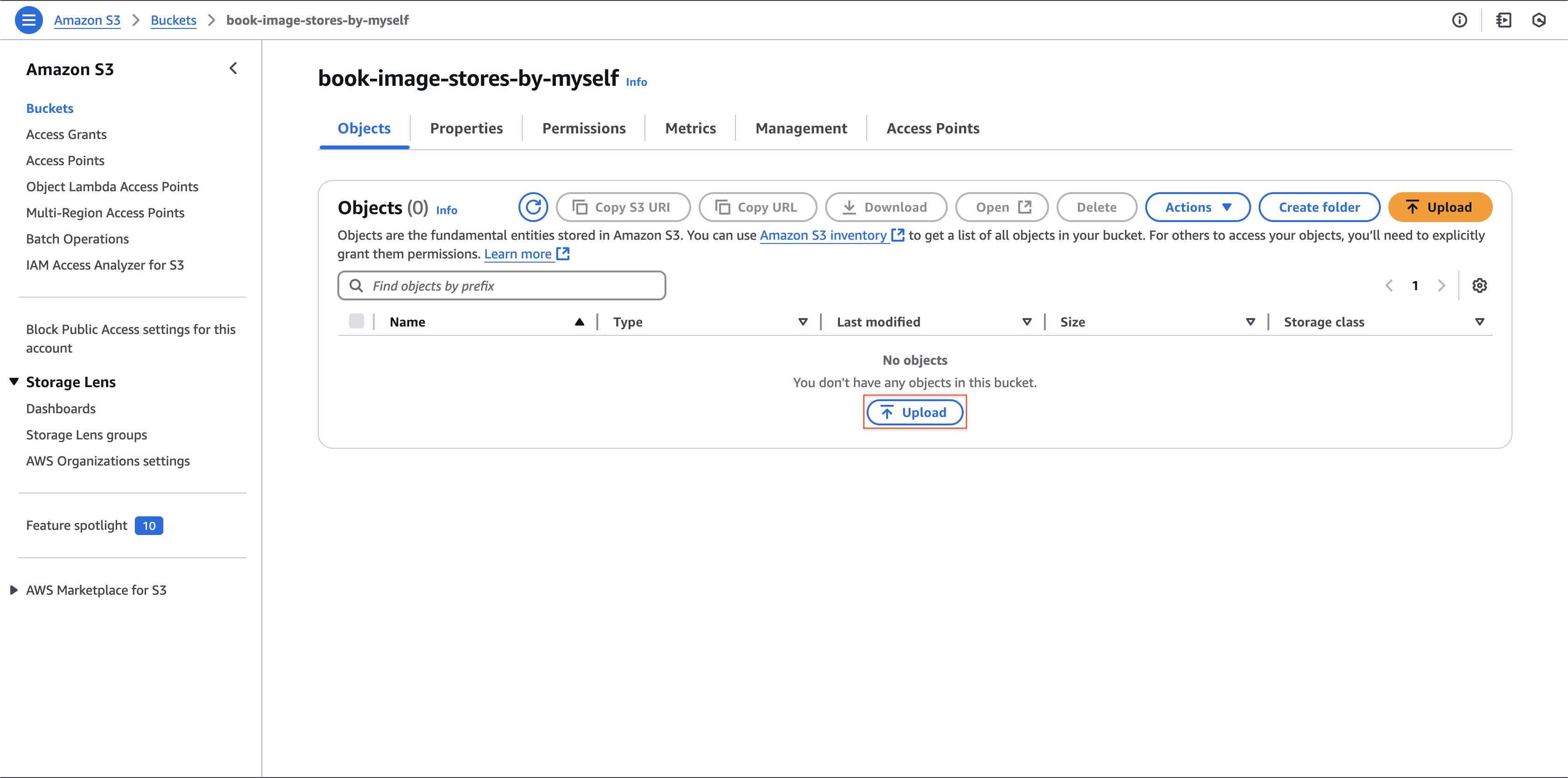
- Click the Upload button to begin the file upload process
-
On the Upload interface
- Select Add files to choose your images
- After selection, click Upload to initiate the transfer
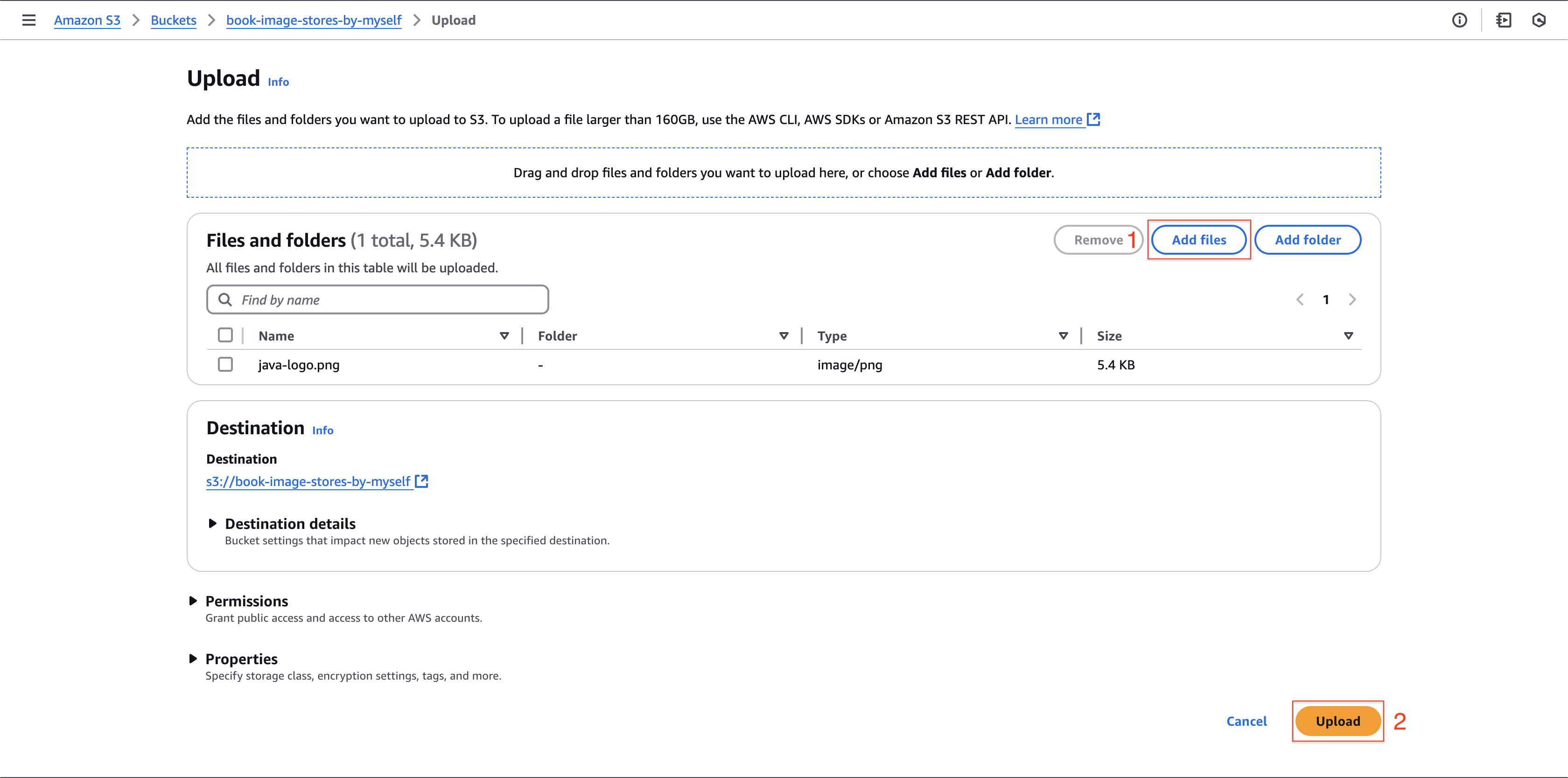
-
Monitor the Lambda function execution and verify image processing completion
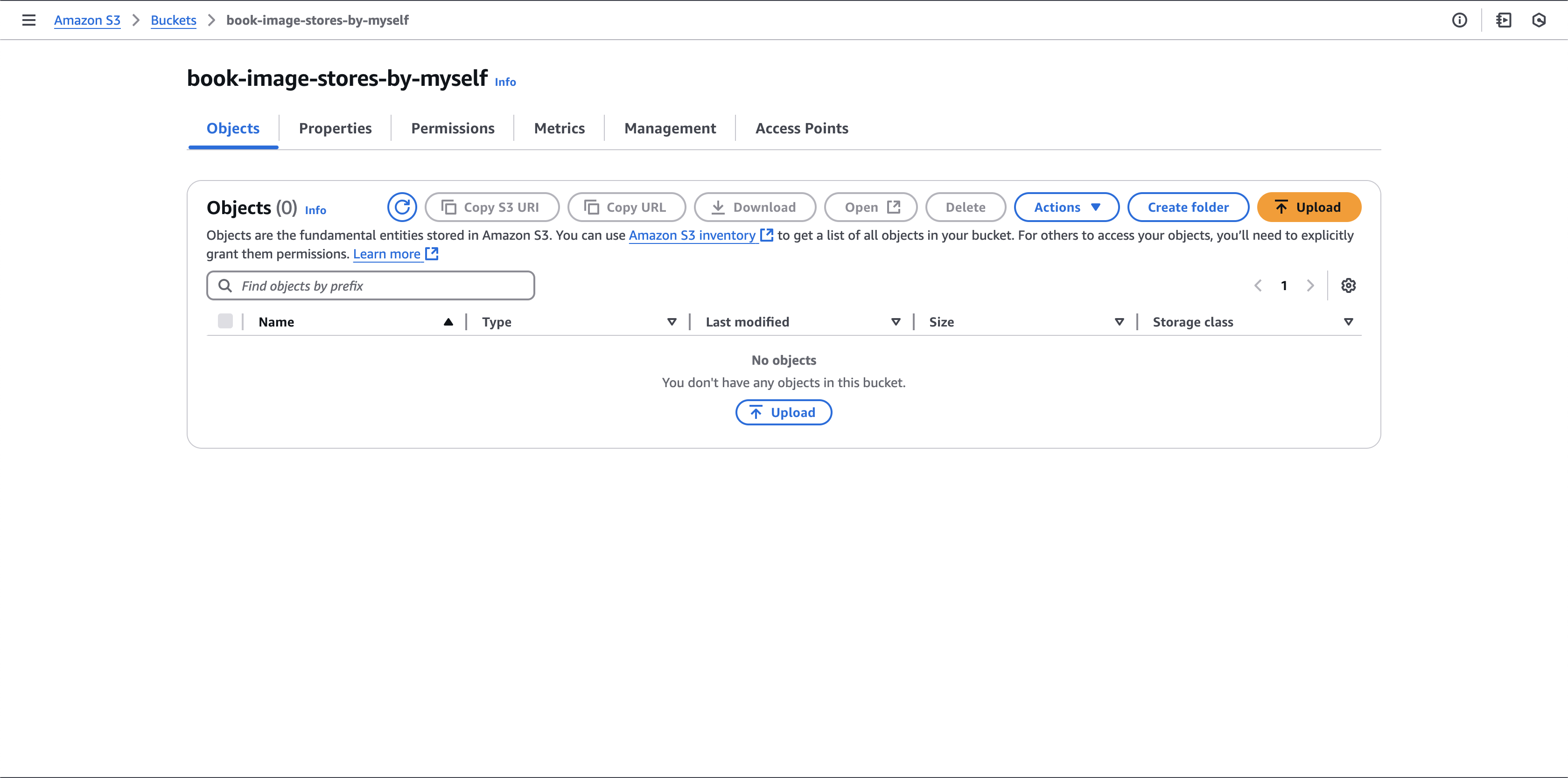
-
Navigate to your destination S3 bucket: book-image-resize-stores-by-myself
- Locate and click on the processed image file
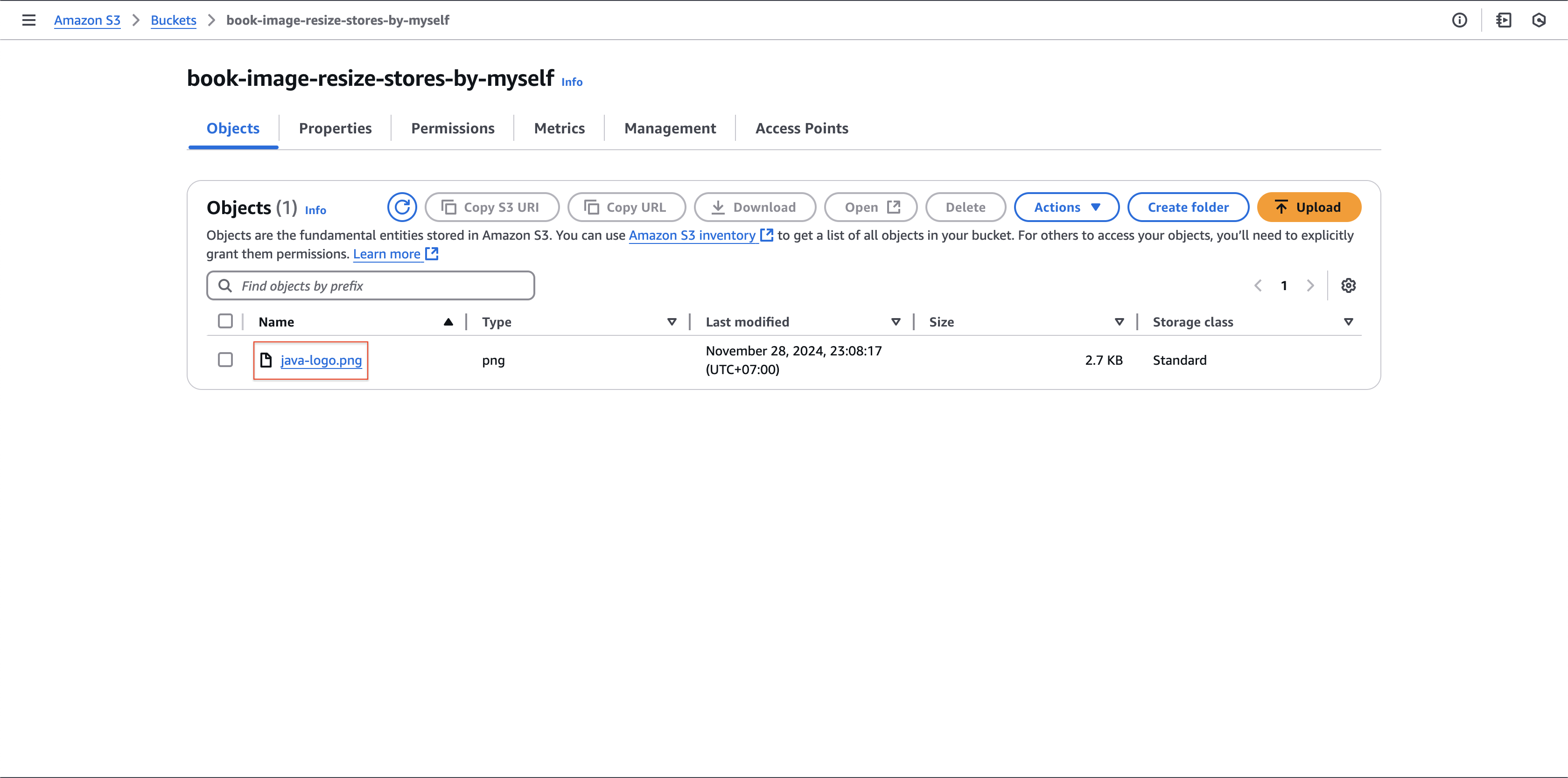
- Locate and click on the processed image file
-
Access the Object URL to retrieve your processed image
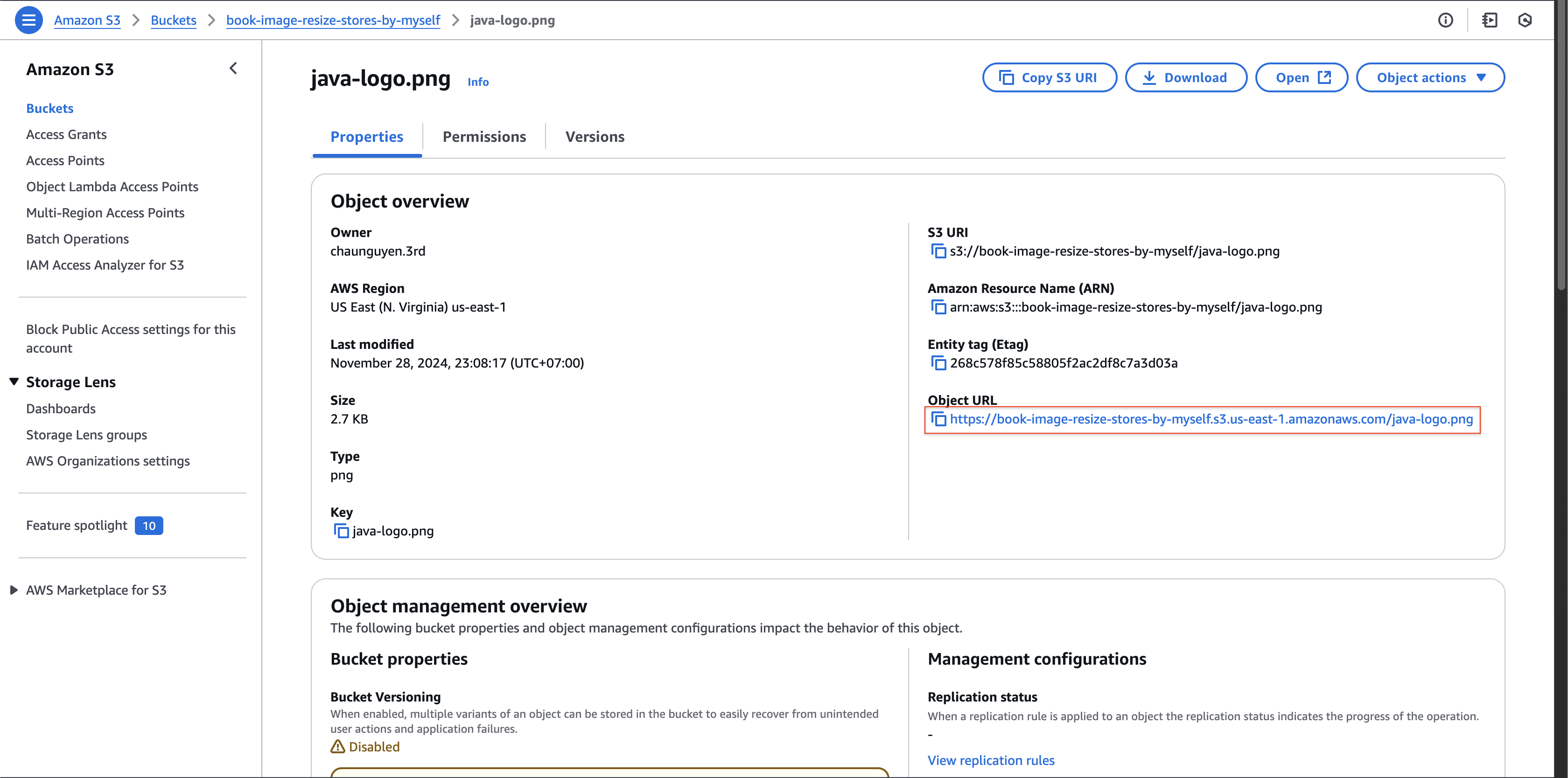
-
Note: You may encounter an Access Denied error at this stage
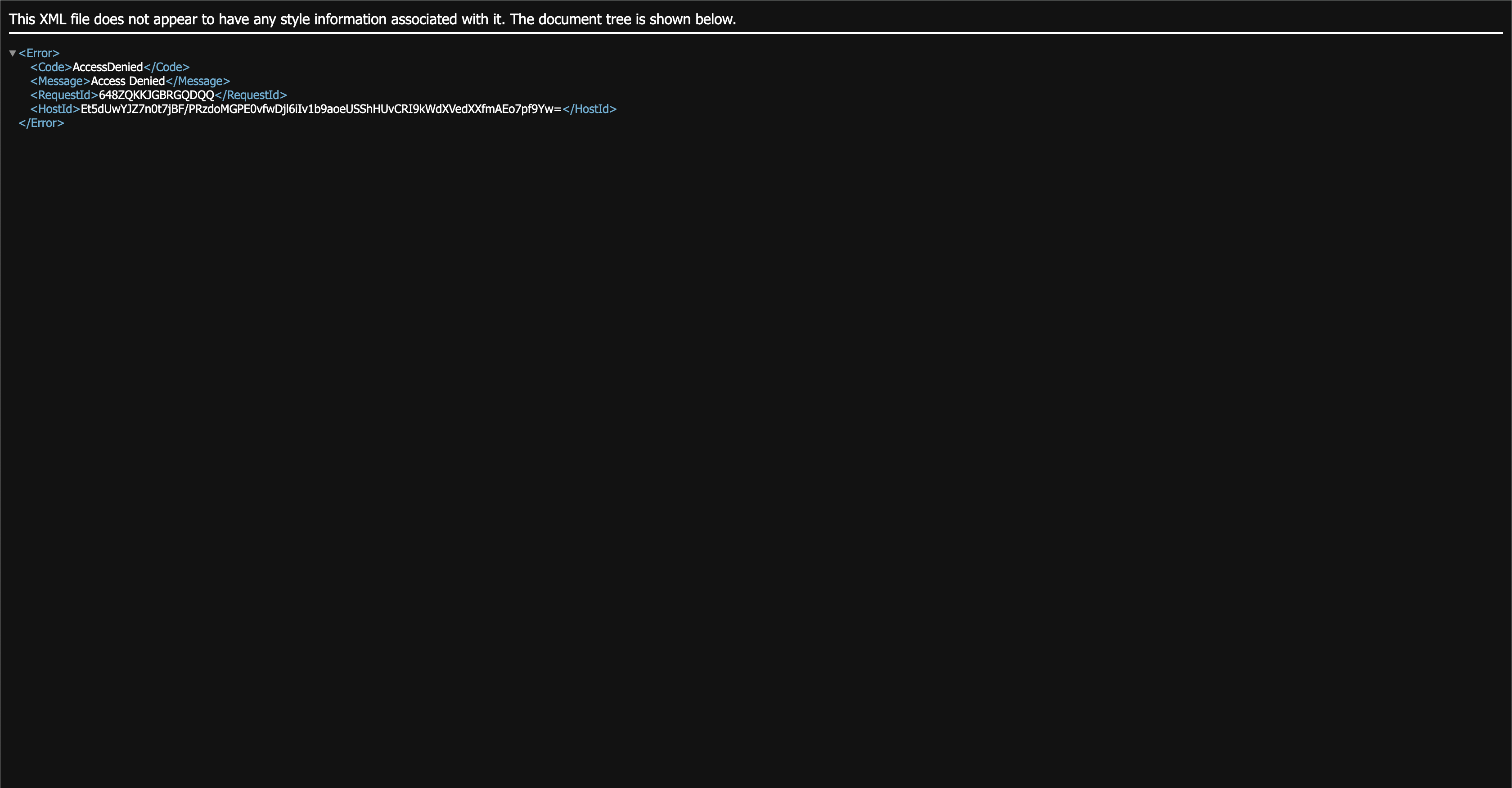
-
To enable public image access, configure the bucket policy:
- Return to the bucket settings and select Permissions
- Locate and click Edit in the Bucket policy section
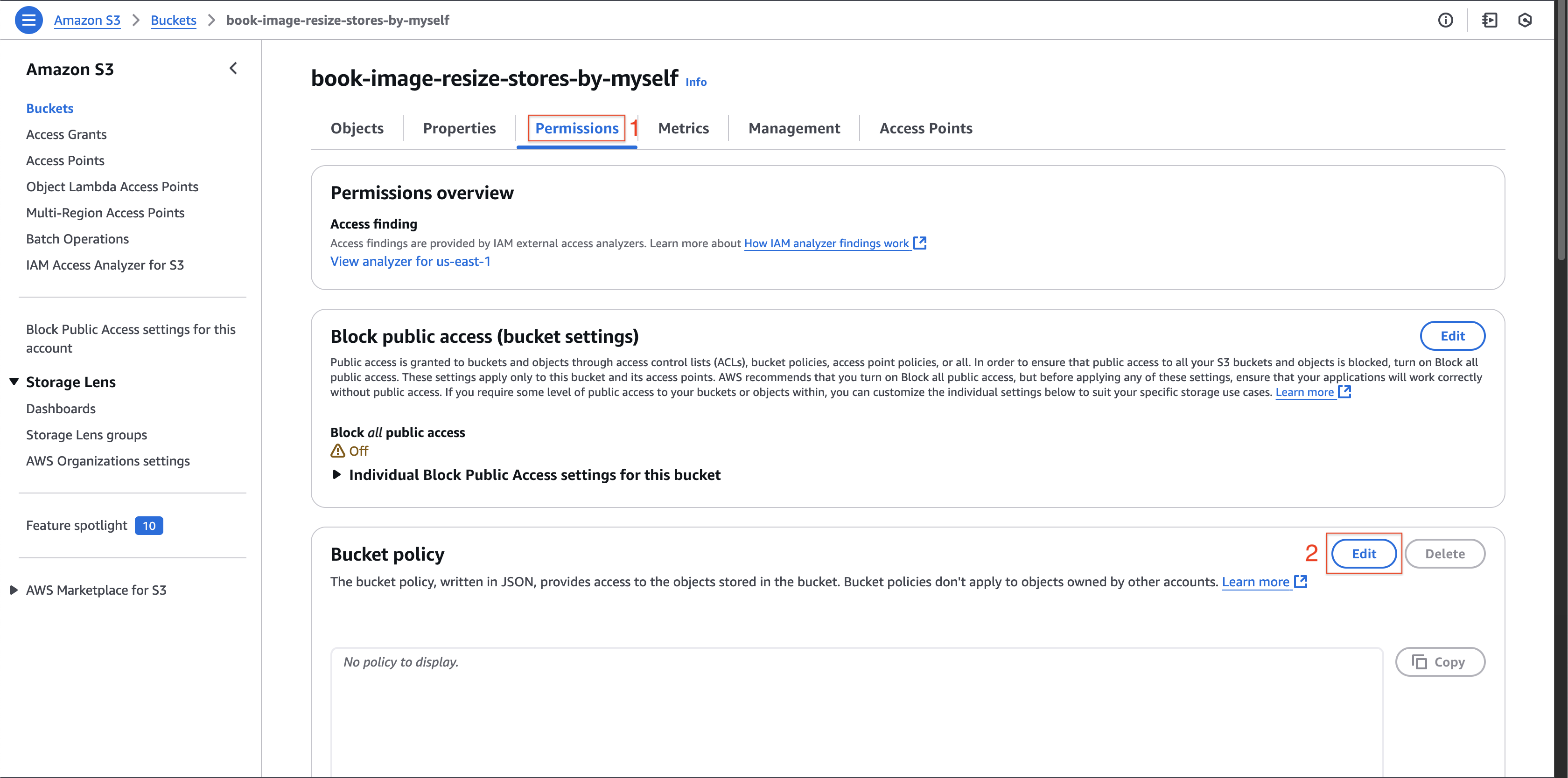
- Insert the following JSON policy:
{ "Version": "2012-10-17", "Statement": [ { "Sid": "PublicReadGetObject", "Effect": "Allow", "Principal": "*", "Action": "s3:GetObject", "Resource": "arn:aws:s3:::book-image-resize-stores-by-myself/*" } ] } - Confirm by clicking Save changes
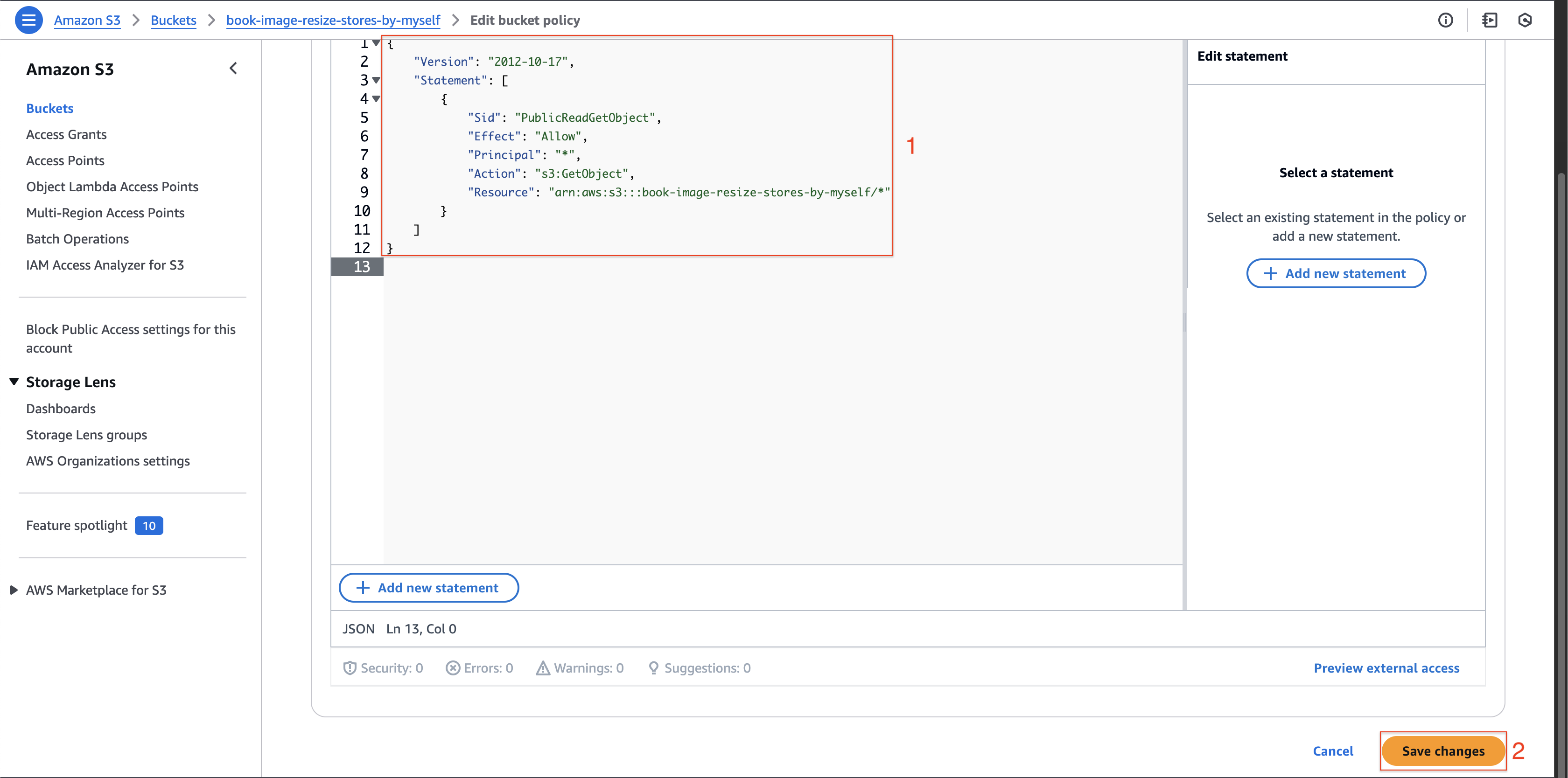
-
After policy configuration, repeat steps 4 and 5 to download the processed image. Compare it with your original upload to verify that the Lambda resize function has performed correctly.