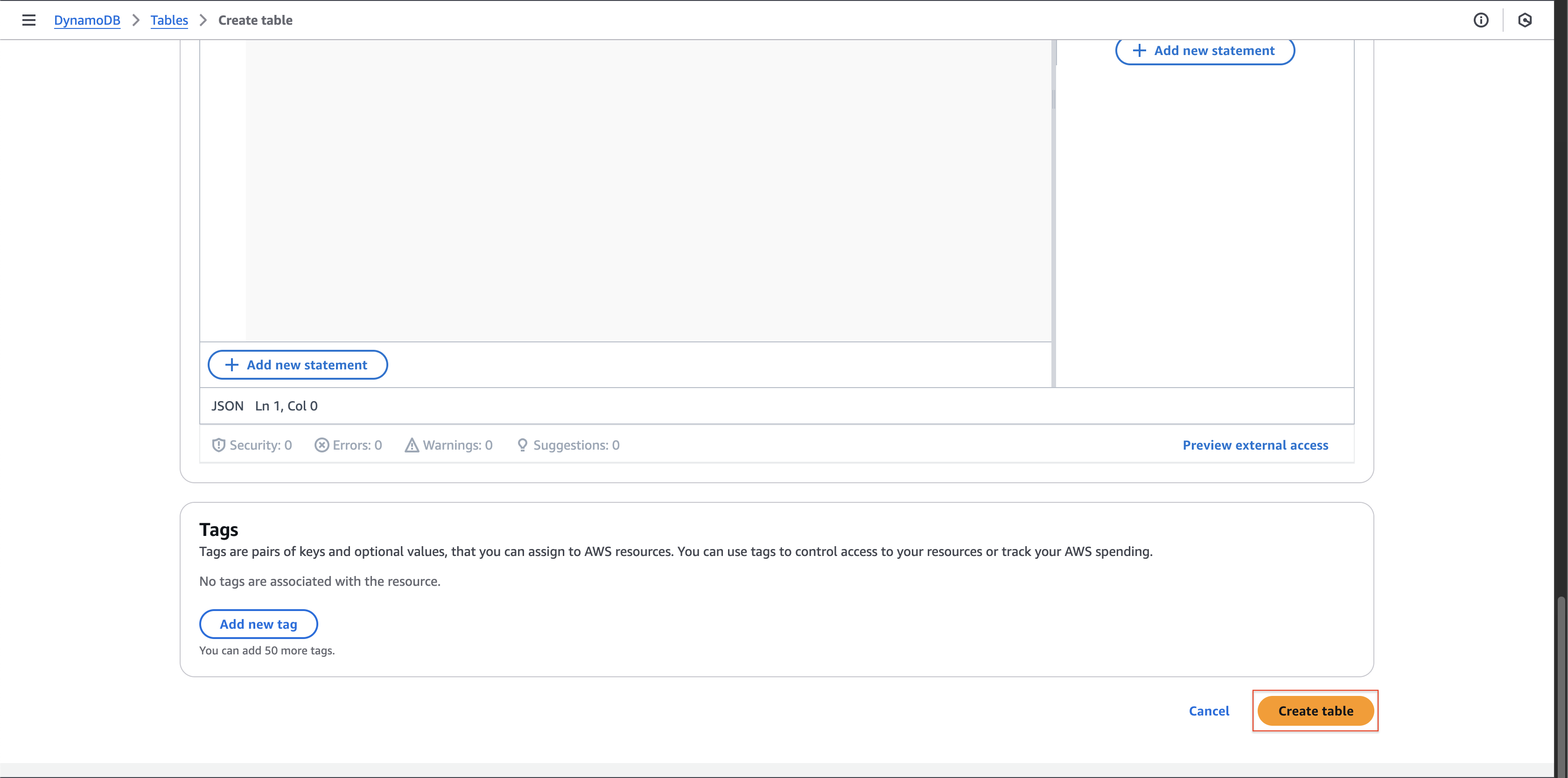Creating a DynamoDB Table
Follow these steps to create a new DynamoDB table:
-
Navigate to the DynamoDB console and select Create table from the navigation pane.

-
Configure the table basics:
- For Table name, enter
Books - For Partition key, enter
id(this will be your primary key)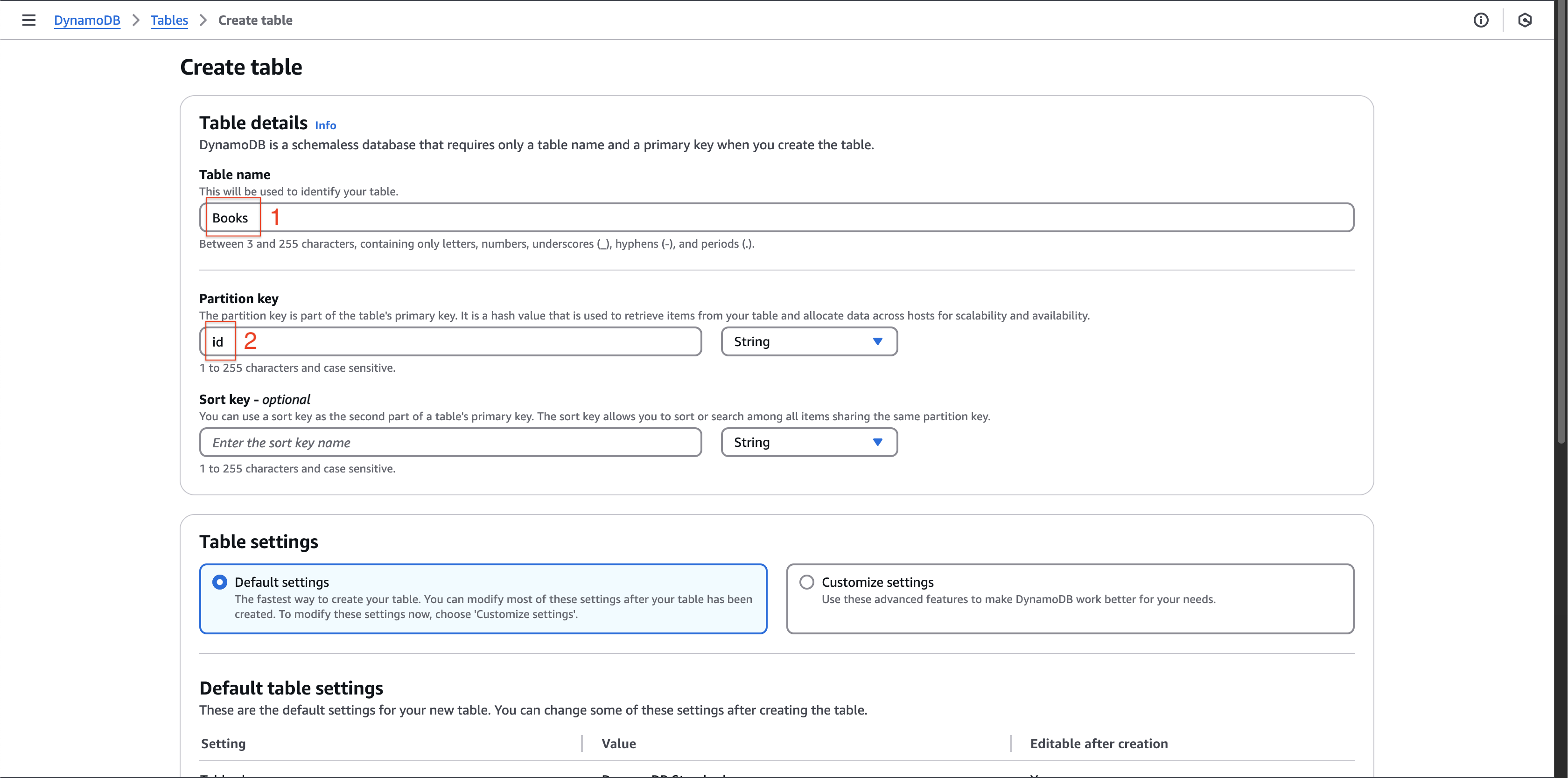
- For Table name, enter
-
Under Table settings, select Customize settings and configure:
- Table class: Choose
DynamoDB Standard - Capacity mode: Select
On-demand(this provides pay-per-request pricing)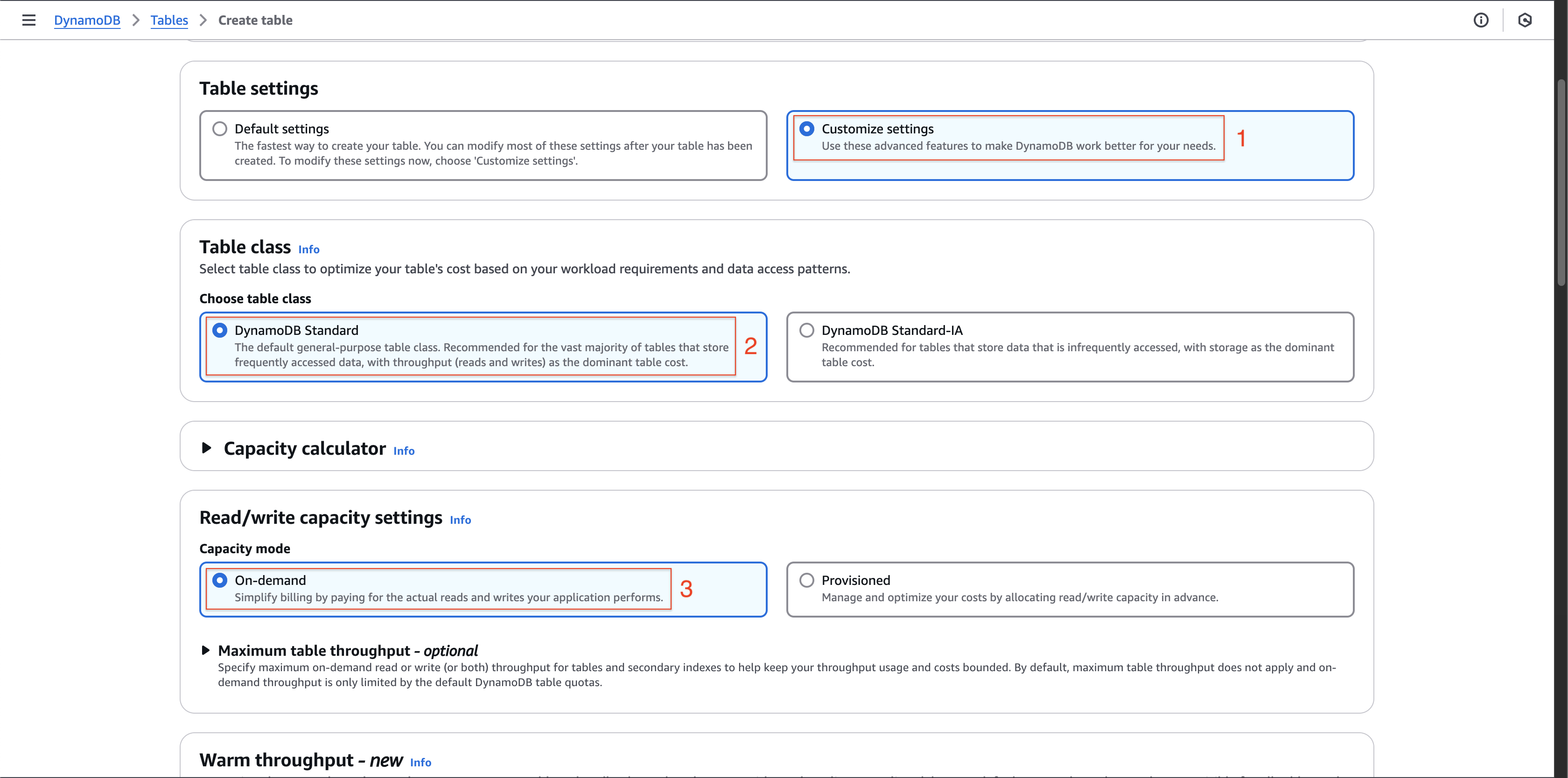
- Table class: Choose
-
Review your configuration settings. Keep all other options at their default values and select Create table to provision your DynamoDB table.