Write data by Lambda function
Creating the Lambda Function
-
Navigate to the AWS Lambda Console
- Select Functions from the left navigation
- Click Create function
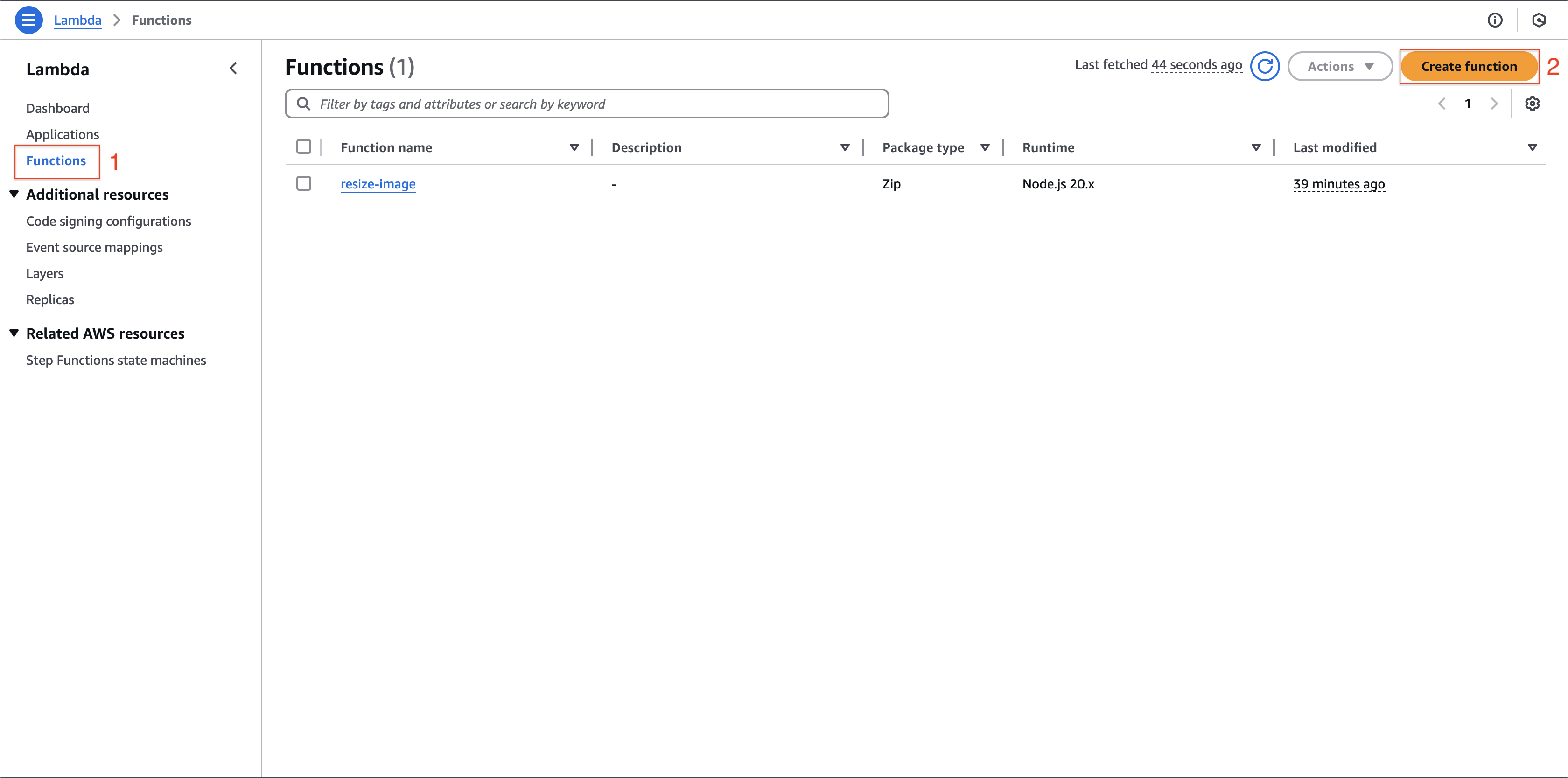
-
Configure the Function Settings:
- Select Author from scratch
- Function name:
book_create - Runtime: Python 3.11
- Click Create function
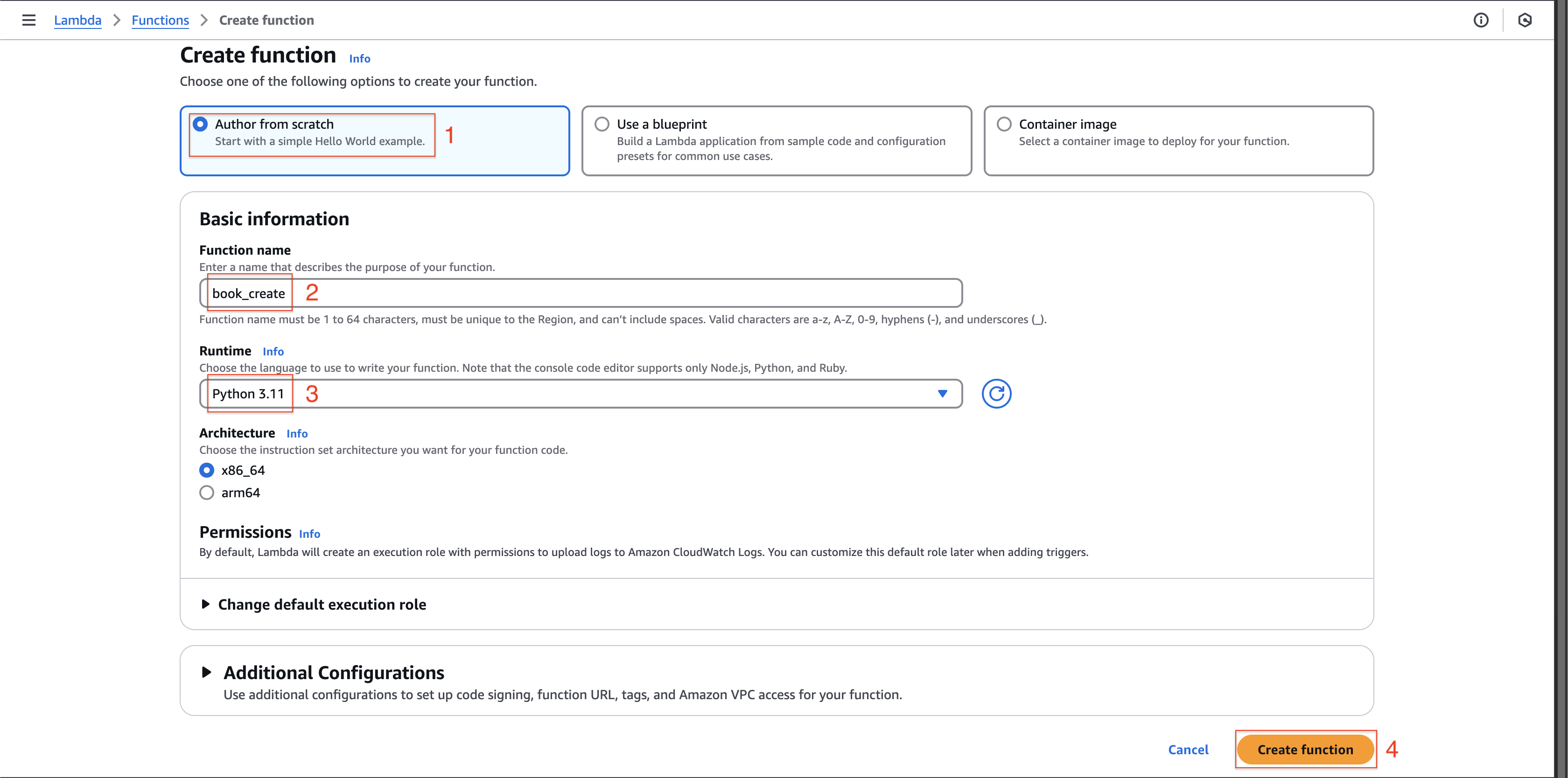
-
Implement the Function Code:
- In the Code tab, replace the contents with:
import boto3 import json client = boto3.resource('dynamodb') def lambda_handler(event, context): book_item = event["body"] error = None try: table = client.Table('Books') table.put_item(Item = book_item) except Exception as e: error = e if error is None: response = { 'statusCode': 200, 'body': 'writing to dynamoDB successfully!', 'headers': { 'Content-Type': 'application/json' }, } else: response = { 'statusCode': 400, 'body': 'writing to dynamoDB fail!', 'headers': { 'Content-Type': 'application/json' }, } return response- Click Deploy to save your changes
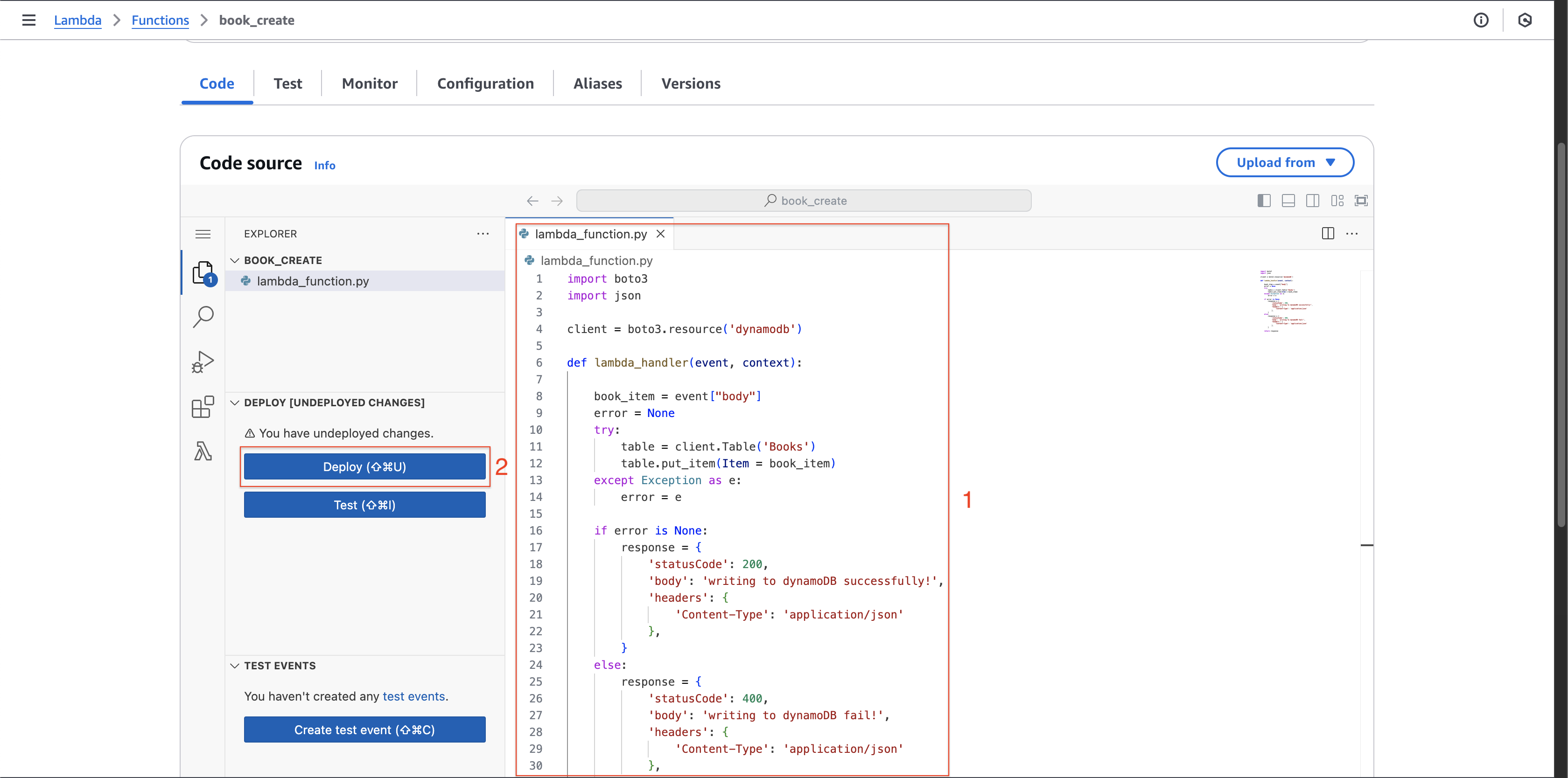
Configuring Permissions
-
Set up DynamoDB Access:
- Navigate to the Configuration tab
- Select Permissions from the left sidebar
- Click the execution role link
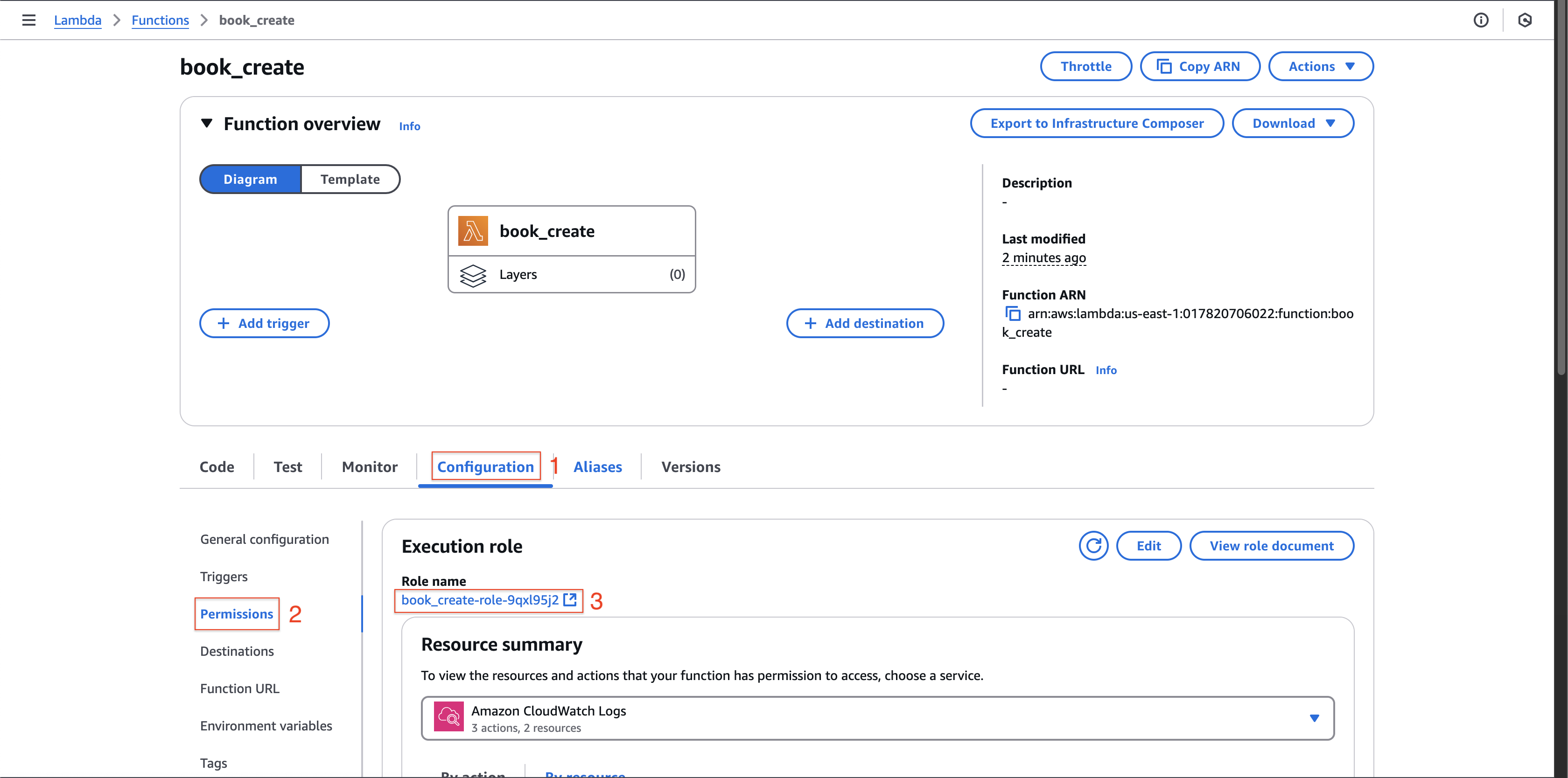
-
Add DynamoDB Policy:
- Click Attach permissions
- Select Attach policies
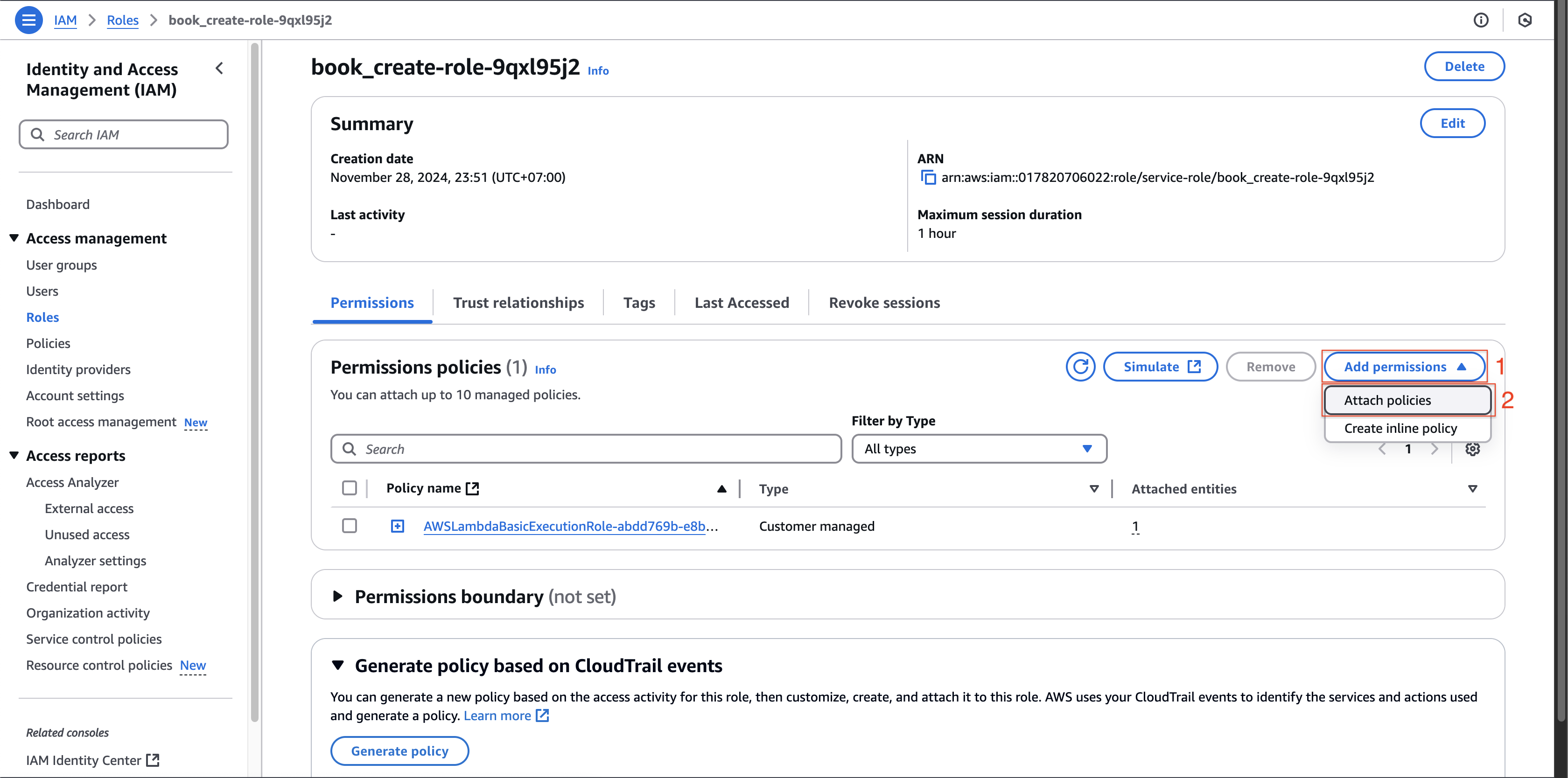
- Search for and select AmazonDynamoDBFullAccess
- Click Add permission
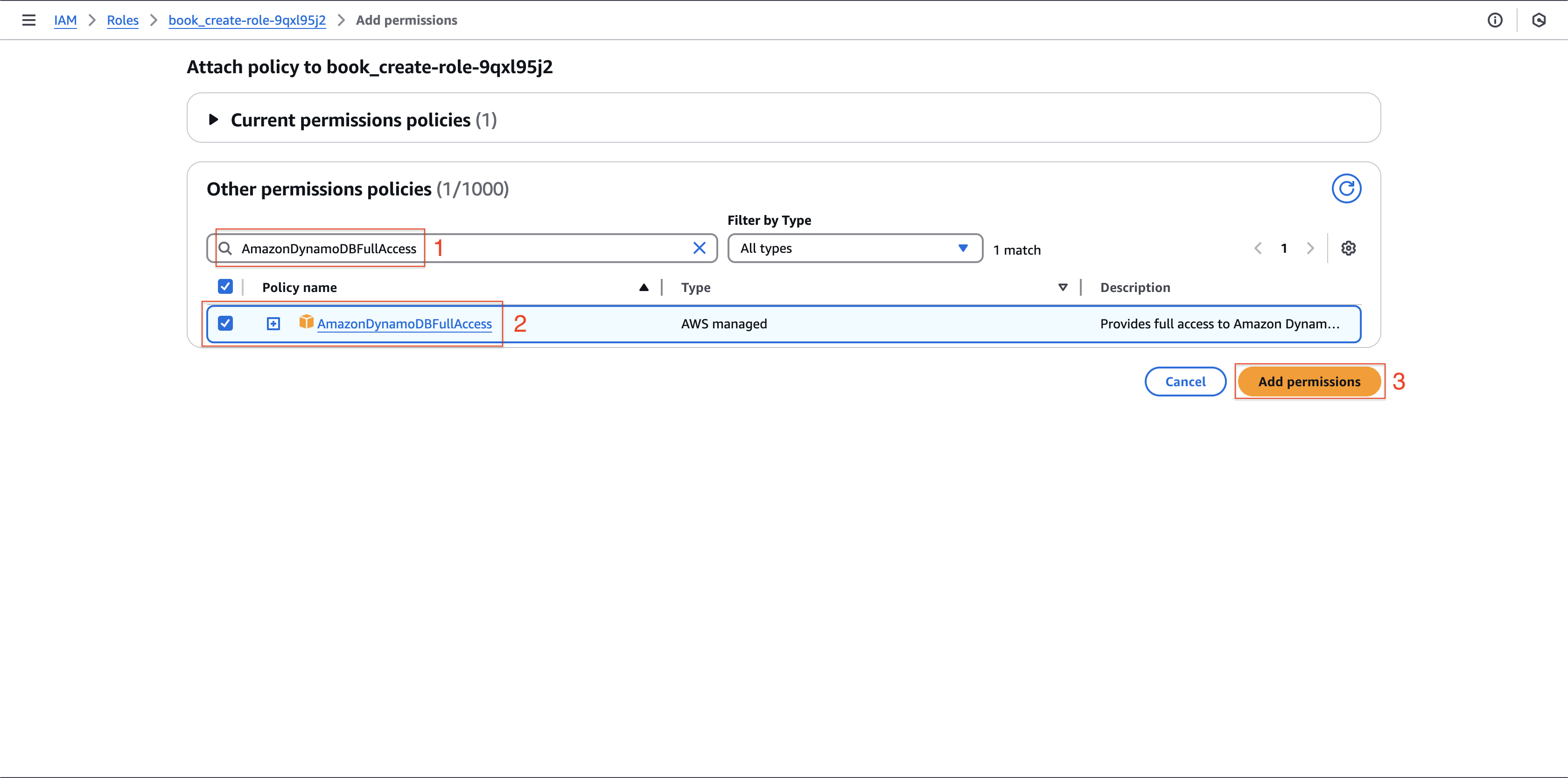
Testing the Function
-
Create a Test Event:
- Go to the Test tab
- Create a new test event named
test_1 - Use this sample JSON:
{ "body": { "id": "1", "name": "Java", "author": "Alex", "category": "IT", "price": "10.89", "description": "This book guide to create Java web basic", "image": "https://book-image-resize-store.s3.us-east-1.amazonaws.com/Java.jpg" } }- Click Save, then Test
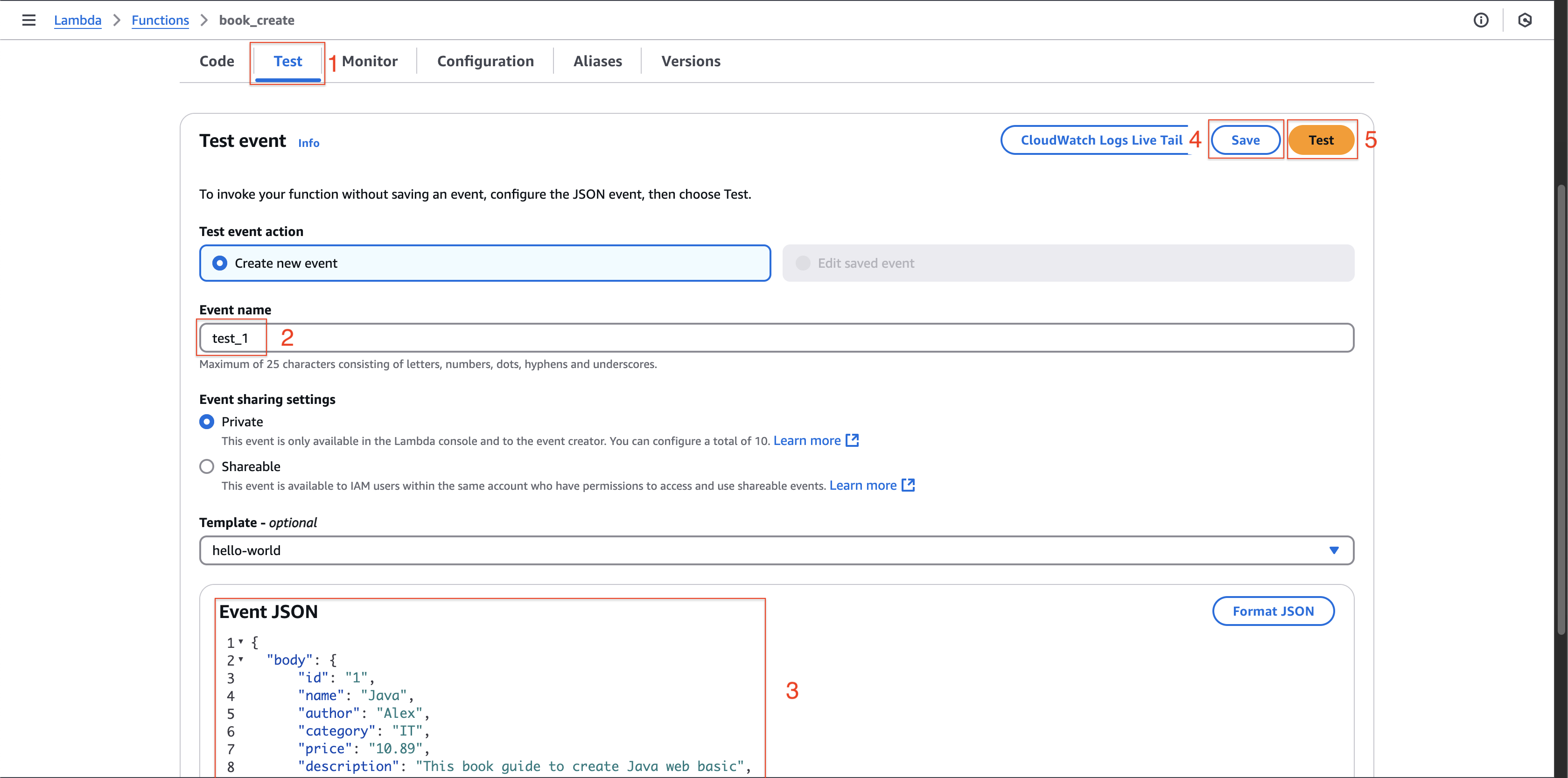
Verifying Data in DynamoDB
-
Access Your DynamoDB Table:
- Open the DynamoDB console
- Select the Books table
- Click Actions > Update settings
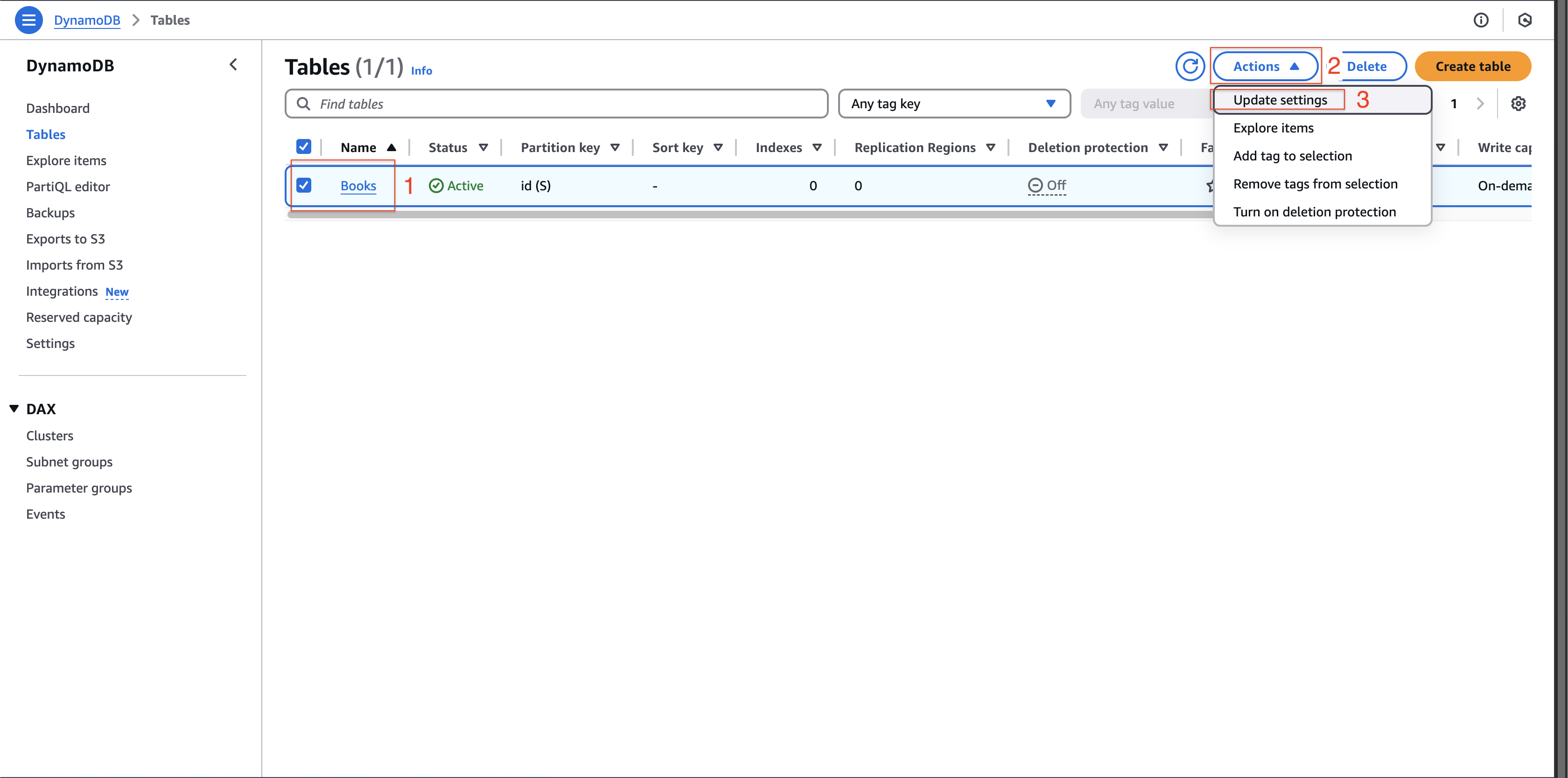
-
View Table Items:
- Select Explore table items
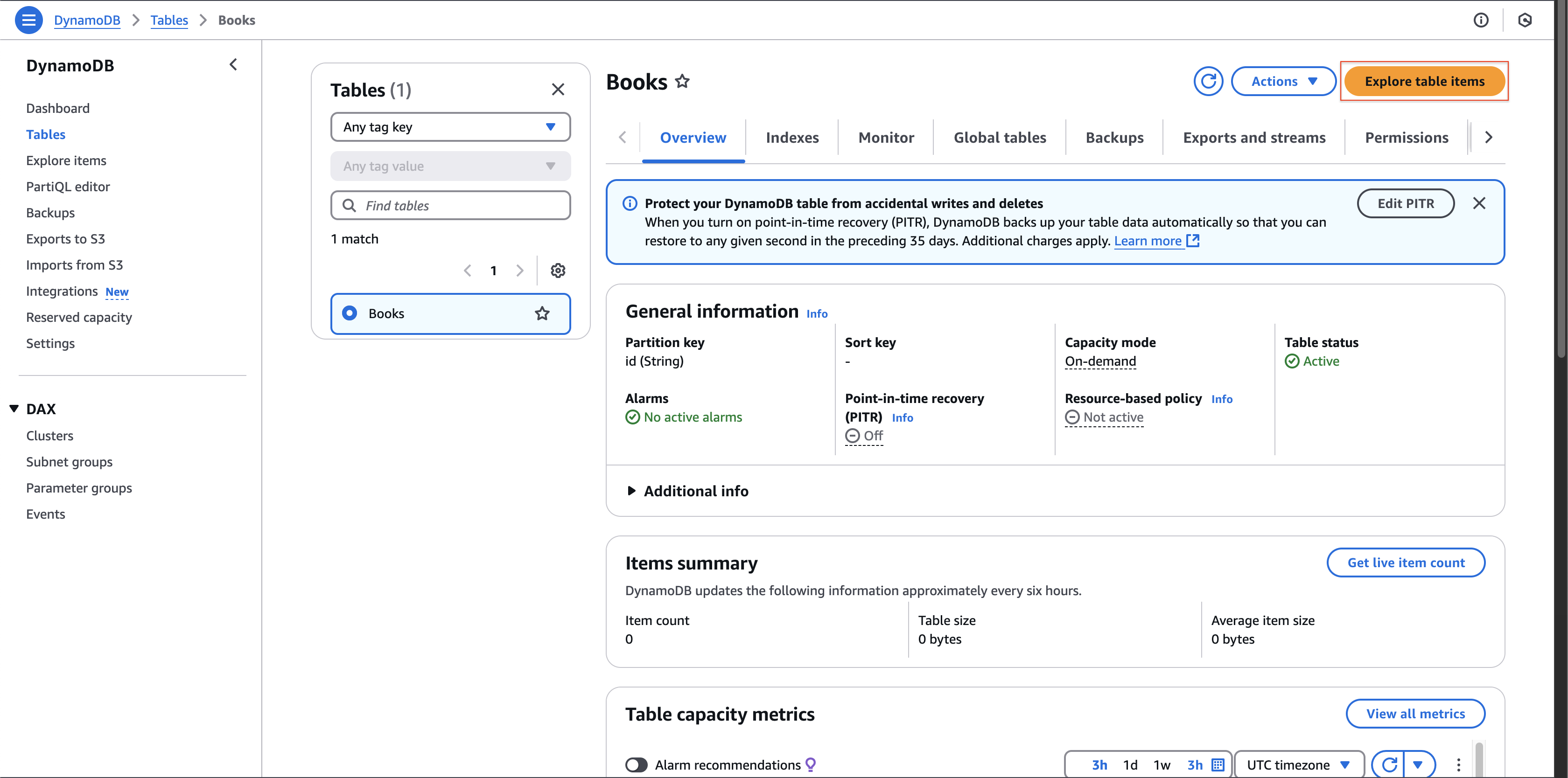
- Select Explore table items
-
Review the Data:
- Verify your test data appears in the table
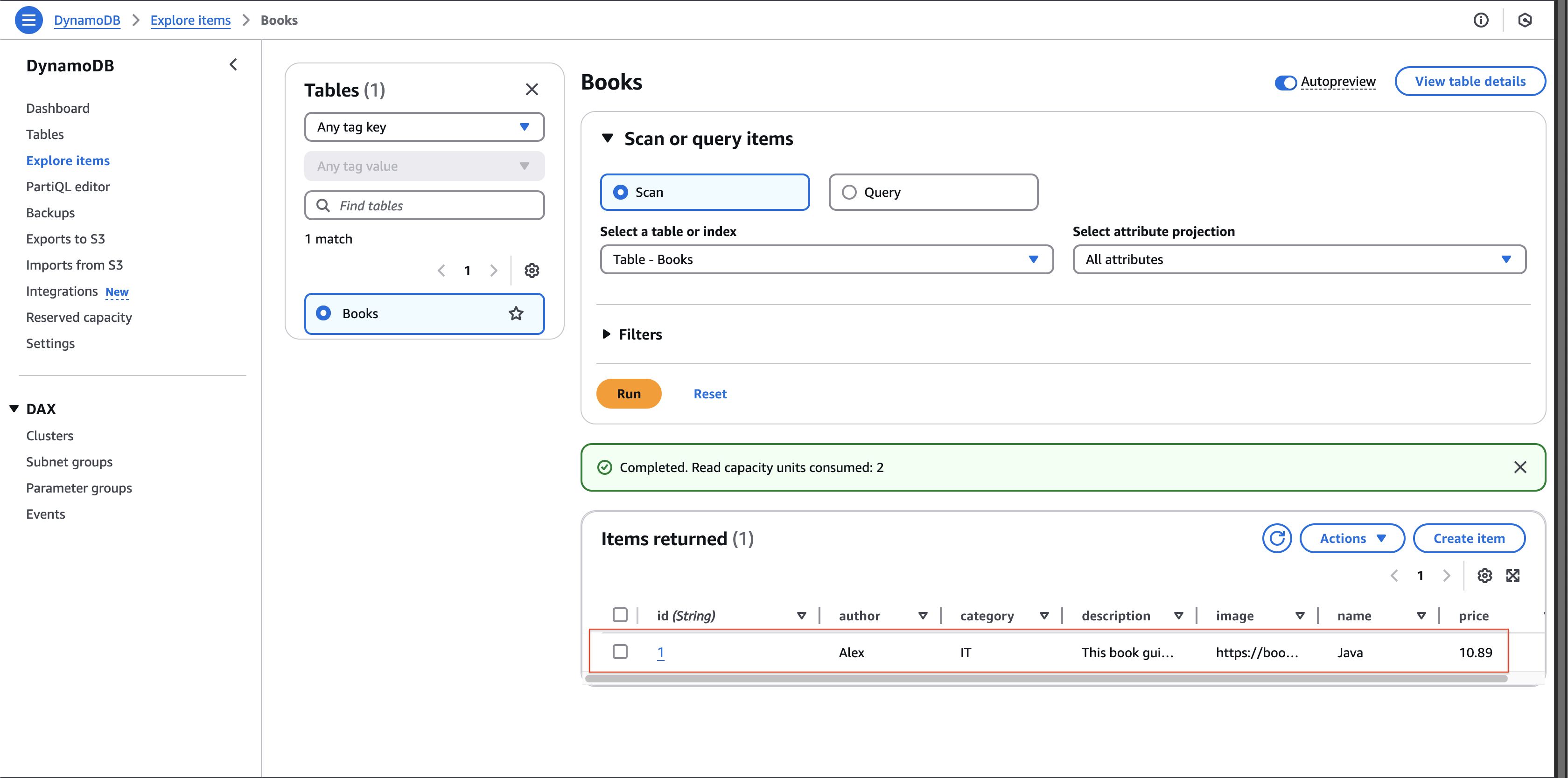
- Verify your test data appears in the table